Google's New Image Search - Matching Pictures on the Internet
- by Michael Stillman
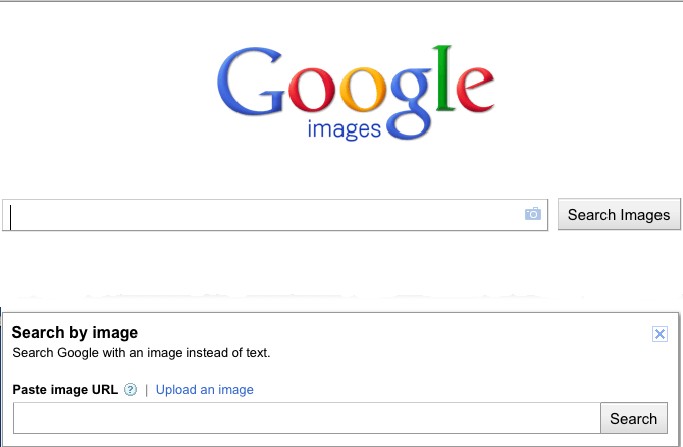
Clicking the camera icon in the main search box opens the Search by image box.
Are you ready to try it? First you need to go to the Google Images page. Here is a link that will let you open the page in a separate window so you can follow along - click here. This is the page that has always allowed you to enter text, just like a regular Google search, but the results page shows images instead of websites. But now, if you look at the end of the search box, you will see a little camera icon. Click the camera.
Now you will see a new search box. There are two types of images you can enter into this search box - either images from the web, or pictures from your own computer. To get an image from the web, you need to copy and paste the image's URL (web address) in the search box. Important - you want the URL of the picture, not of the web page it is on (usually visible at the top of the page). Generally, the best way to do this is put your cursor over the image you want to search and right click your mouse button. Normally, you cannot see the URL of the individual picture, but right clicking your mouse will allow you to copy it. When you put your cursor over the image and right click, you will get a list of options, one of which will say something like "copy image url" or "copy image location." Click your left mouse button to copy it, and then paste the image location in the search box (put your cursor over the search box and left click "paste." Now you can click the "Search Images" button on the Google page and look at your results.
The other type of image you can paste in the search box (after clicking the camera icon) is one from your own computer. There is a blue link above the search box that says, "Upload an image." Click this link. You will see a button that says something like "Browse" or "Choose File" (there are slight differences depending on your computer's software). Click this button and it should lead to locations and files on your computer. Go to the one with the picture you want to search and select that picture. Google will do the rest.
There is a third way that may enter images both from the web and/or your computer, depending on your software. You may be able to simply "drag" the image to the search box, allowing Google to do a search. To "drag" an image, put your cursor over the image, hold down the left click button, and "drag" the image over to the search box.
There are several types of results you may see. If Google finds that exact picture elsewhere on the web, it will give you a link to the page. If Google thinks it recognizes the person or object in the picture, it will tell you who it thinks that is with links to related material. And mostly, it will show you other images from the web which it thinks are similar to yours.
Google will also let you refine your search with text once it has presented the matches. The search box on the results page will come with the image name already typed in. To that, you can add text, such as a person's name, to refine your results.